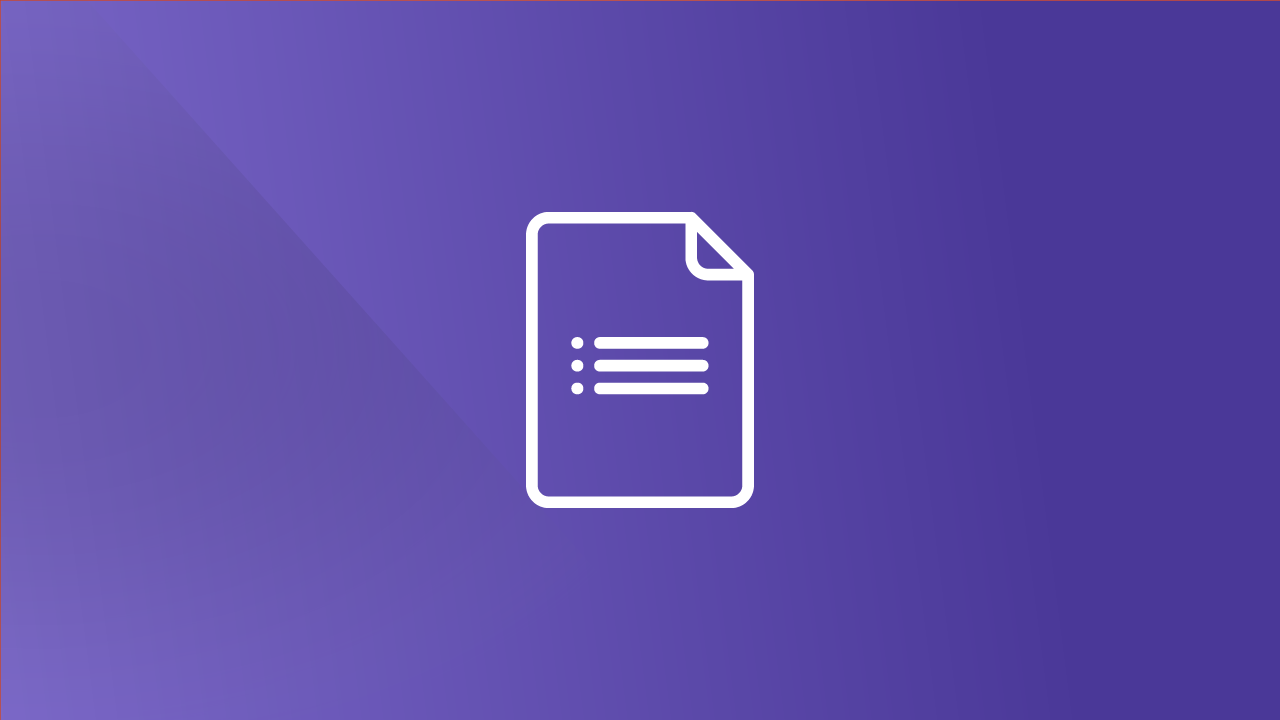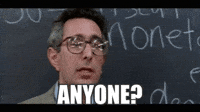Tuesday, December 20, 2016
Monday, November 21, 2016
Google Photos
Why You Should Be Using Google Photos
I attended the Midwest Google Summit in Wisconsin Dells last week, and one of the sessions I went to was on Google Photos. I had seen the commercials, spent 5 minutes on the app, but never really felt like it was worth my time to go any further with it. You can upload files to Drive, so what is the point...
Well, I have seen the light. I am a user and a believer and I think if you give it a chance you will be too. I can see the benefits in both my personal life and in my classroom. Here is a list of a few reasons why I think everyone should be using Google Photos:
1) Unlimited Free Storage of Pictures and Video
I love good commercials, and Google Photos has a great one. It clearly illustrates what I know to be a real problem for some people (ahem...Jessica Bednarek). Google Photos offers free unlimited 'High Quality' photo storage. Every picture I take is with my phone or iPad, and the quality of my picture is unchanged. If you take pictures with a better camera and are really concerned with having the highest quality of photo, there is a paid option for you to store your photos or videos at their original quality. For 95% of us, the free is all you will need.
2) Automatic upload
When I take a picture or video with my phone, I have the option of having it sync directly to Google Photos. I don't have to go through another step of sending it to myself or uploading. Snap the shot and it's there!
3) Accessible on all devices
Take a picture on your phone but want it on your mac? How about iPad? Without Google Photos, it can be a little tricky (iCloud does it, but not as well on non-apple devices). Because Google Photos can be accessed from any connected device, you have access to your pictures anywhere, anytime.
Just getting started...
4) Assistant feature
Google Photos has a feature called 'Assistant' which looks at your photos and creates little collages, animations, etc. for you that you can keep or discard. I had taken some pictures on a trip to San Diego and the 'Assistant' put them together to make a collage. I did nothing but click 'keep'.
You can also create your own collages, animations (think of a flipbook of your photos....works well with burst shooting videos).
As a check to see who is reading, the first person from each building to write their favorite Thanksgiving dish in the comments section of this blog will receive a small prize!
5) Easily insert into Google apps
When you choose to insert an image into a google app (docs, etc.), you get a menu like this:
If you click on the "Your Albums" tab, it opens up all your photos stored in Google Photos. You can easily add them to your docs.
6) The search feature blows my mind.....
This is harder to tell you than to show you, but I will try my best to do it justice. If I type in 'car' in the search bar of my photos, Google pulls these photos up...
Sure it pulled the obvious pictures of Jessica saying goodbye to her car. But how did it know to find the picture of Zoey and her friend playing with the toy car? Or Zoey/Yogi riding in the car? Or a firetruck? It is cut off, but there is a picture of Zoey playing on a pile of tires!
Another search feature that I like is that you can search by face...
It isn't foolproof, but it's pretty darn good. You could do a search at the end of the year by each student's face and it would pull up all the pictures/videos that you took of that student!
7) The application to the classroom is endless...
An activity we did at the Google Summit was that we all had our own devices (iPhones, androids, macbooks, chromebooks....you name it, the device worked) and the presenter gave us 3 minutes to take 5 pictures of 'angles'. He shared an 'album' with us and all our pictures were uploaded to the album. In just a few minutes we had over 100 pictures of angles in our every day life, and we all had access to them. From there, you could have students group the pictures by category (obtuse,acute,right), etc. Think of the uses in science, art, literature, etc. We have all heard the importance of student creation and choice. Here is an easy way to house that. In addition, you can easily create a map to include with any of your albums. A student takes a trip? Have them share a few photos and attach a map. Doing a scavenger hunt? Have them plot where they took the picture on a map (it will tell you the city automatically, but a map can create a more detailed visual).
Google Photos is a tool that can enhance your classroom and benefit your personal life. With the holiday season around the corner, you may want to consider using Google Photos to store your holiday memories. To get Google Photos, download the free app from the app store or visit photos.google.com.
Happy Thanksgiving and thanks for reading!
Thursday, September 29, 2016
My Use of Forms
I wrote a more generic post about Google Forms last year, which you can read HERE. This time, I want to talk about how I specifically am using them to help myself with record keeping and documentation. I have used forms for quizzes in the past, as well as for surveys and a few conferencing type activities in the past, but I have found a whole new use (and love) with Google Forms.
First, when you think of creating a Google Form, you may envision creating it for other people to fill out (surveys, quizzes, etc.). The forms in this post are never filled out by anyone other than me. Here are a few ways that I am using forms and a few thoughts for you to consider...
First, when you think of creating a Google Form, you may envision creating it for other people to fill out (surveys, quizzes, etc.). The forms in this post are never filled out by anyone other than me. Here are a few ways that I am using forms and a few thoughts for you to consider...
Communication Log
I am in my summative year of the educator effectiveness cycle, which requires me to complete a communication log. I know what you are thinking..."Why would the 1st ever BMS Employee of the Trimester have to be evaluated?' I ask myself the same question, and I am sure it has something to do with giving the new middle school principal practice observing exemplary teachers..... :-) (Please don't fire me...I have kids!)
Seriously though, I hate doing communication logs. I find myself going weeks at a time without recording anything, and then have to try and backtrack through my email records and phone logs looking for the communications I made. I make plenty of communications, but there has to be a better way to track/document them. Insert Google Forms..
I created a Google Form for communications. I bookmarked it and added it to the homescreen of my iPad for easy access. You could even put it on your smartphone if you wanted to. Now, whenever I make a parent communication, I find my nearest device and take 20 seconds to fill out that form. All my submissions are saved in a spreadsheet, which could be prettied up and used as my log or I can just copy and paste the information into one of the communication log templates from the educator effectiveness website when the time comes.
The trick to this is making your form look like the information that would go into your log. Here is what my form looks like:
The questions are the same as the headers on the communication log. All are short text style questions that require me to type the answer except the 'mode' question. I use a dropdown box that gives options like email, letter, phone, face to face, etc. You may also notice that I do not include a question about date. I chose this because the timestamp of my submission is automatically collected. However, you may want to include that as well in case you do not complete your form on the same day that you did the communication.
Here is what the submission spreadsheet would look like (note: These are generic re-submissions because I did not want to show my real log with names, etc.):
Coaching Log
Another thing that I wanted to do a better job documenting was who/why was I seeing for technology coaching. I created a form and again, posted it in easily accessible spots. As soon as I am done seeing a teacher, I jump on my iPad and fill out the form. It takes me less than a minute. Here is the what that form looks like:
Again, I now have all this data in a spreadsheet which is useful for analysis. I can graph out what schools/departments I spend the most time in. I can filter the data to see only the submissions with a certain teacher. I find this very useful.
Parent-Teacher Conferences
With Parent-Teacher Conferences coming up in less than a month, you may want to consider using a Google Form to document the content of your conferences. 1) It will give you structure to your conference. If you use the form as a guideline (Class background, Student progress/grades, strengths, areas of growth/concern, behavior/effort, parent-feedback, etc.) you may find that your conferences are more efficient. 2) You can refer back to the notes you took during the fall and during the winter conference to reflect on gains made. 3) You have the notes to refer to in case something comes up: Mr. Smith, "I mentioned how Johnny was struggling handing in his work during conferences. He is still missing many assignments....."
I hope that you can find a use for a Google Form somewhere in your classroom and I would be more than willing to come in and help you get set up.
On a separate note, I am off on paternity leave from October 3rd -October 14th. I will be back on Monday October 17th. I will check my email in between diaper changes and naps, but if it is something pressing you would be best contacting helpdesk so Dave or Adam can assist.
Until then, thanks for reading and have a great homecoming week!
Parent-Teacher Conferences
With Parent-Teacher Conferences coming up in less than a month, you may want to consider using a Google Form to document the content of your conferences. 1) It will give you structure to your conference. If you use the form as a guideline (Class background, Student progress/grades, strengths, areas of growth/concern, behavior/effort, parent-feedback, etc.) you may find that your conferences are more efficient. 2) You can refer back to the notes you took during the fall and during the winter conference to reflect on gains made. 3) You have the notes to refer to in case something comes up: Mr. Smith, "I mentioned how Johnny was struggling handing in his work during conferences. He is still missing many assignments....."
I hope that you can find a use for a Google Form somewhere in your classroom and I would be more than willing to come in and help you get set up.
On a separate note, I am off on paternity leave from October 3rd -October 14th. I will be back on Monday October 17th. I will check my email in between diaper changes and naps, but if it is something pressing you would be best contacting helpdesk so Dave or Adam can assist.
Until then, thanks for reading and have a great homecoming week!
Thursday, September 15, 2016
Welcome Back!
Who's Excited to be Back?!?!
I hope everyone enjoyed their summer and are starting to get back into the routine of things again this year. I know how overwhelming the beginning of the year can be. So much information all at once and no time to do anything with it!!!
First, remember that this post stays on the blog under the 'Archived posts', so if you don't want to read now, you can always come back to get this information later. That being said, I wanted to remind you of some of the resources available to you as you start the year as well as give you an update on some upcoming plans.
Staff Access Site
On the far right of the district webpage, is the link to Staff Access:
If you click there (you must be signed into google with your school account), it will take you to a page to select your school. Under your school, you have links to many of your most visited/needed sites:
I tried to update as many of them as I could, but if you find something is not right or if I can remove something that is no longer in use, please let me know. I can add to this site as well, but to prevent it from being too cluttered, I ask that it would benefit more than just a few teachers in your building.
One of the links on that site is the TECHNOLOGY SITE. I made a few changes to this site that I hope you find useful:
Technology Site
First of all, please remember that if you need help, that you can use the 'REQUEST HELP' page on the site. Here you have the option of requesting a tutorial be made (for you or students), OR you can book time with me.
A new page this year is the RESOURCE LIBRARY. What used to be a long, unorganized list of technology tutorials is now organized by category. I will continue to add as requests come in and I hope you find this page very useful.
Upcoming Plans
The implementation of Powerschool Learning (PSL) as a universal Learning Management System (LMS) into BMS and BHS has been a massive undertaking (BTW, that is 5 acronyms in one sentence...Booyah!). It will continue to draw most of my time through this first month until everyone gets comfortable with it.
Judy was kind enough to give me a Wednesday in the green room at Clay on October 26th, where I will be able to meet with every grade level and any specialists. If any teachers at Clay want me to attend one of their meetings on any other day, please go ahead and book me and I will make it!
I will be doing some NON-EVALUATIVE classroom observation/coaching this year. If you are teaching a lesson that uses technology, I would love to come and see what you are doing. If you are teaching a lesson and want me to observe it and give feedback on possible uses of technology, again, would be glad to do so.
It is my goal to meet with every teacher in the district either individually or as a team this year, so if you don't seek me, I will seek you ;)
Have a great ending to your first month back and remember there is light at the end of the tunnel.....
Powerschool Learning Updates
Powerschool Learning Updates
Parents
Some teachers are itchy to get parents attached to PSL. I ask that you please be patient with this. We are now set up to do it, however we are going to give all teachers some more time to get themselves acquainted with PSL before we connect parents. A plan is place to do a roll-out in October with literature going in newsletters, newspaper, etc. and at Parent-Teacher Conferences on October 20th parents will get their personalized log in information attached to their child's schedule/progress report at both the MS and HS. If a parent doesn't attend conferences, the letter will be mailed home.
When a parent is connected to their child's account, they will be able to see everything their child would see, but they cannot edit anything. This includes classes, class content, assignment information, their child's work, and grades (if done on PSL).
If you would like parents to 'view' your class before the late October roll-out, you can make your class publicly viewable, and share the link through an email. With this option, a parent would see your class content, but would not see any grades/work/etc. To make your class publicly viewable:
1) Go into the desired class
2) On the far right near the top Manage Class> Class Settings.
3) Under Class Settings, scroll down to the 'settings block' where you will see your current class visibility settings:
4) Change 'Only people in the class roster to 'Anyone on the Web.' and click save.
Again, you can now send that link to parents via email and they can view your class.
Class Calendars
I hope at a minimum that every teacher is keeping current their class calendar. This is an important piece as it allows a student to see a snapshot of all their class activities right when they log on. Think of it as 'filling out a planner' for the student. The middle school can use this to replace the Google Calendars as it shows all classes in one calendar for the student (and soon parent) rather than clicking on each individual class. Should you give access to your parents in advance by using the method above, they will also be able to see your calendar (although only by individual class). Here is a snapshot of what a student sees and why filling out your calendar is so important:
As you can see, this student has an exam in Spanish today, a quiz in science on Tuesday, and some class activities in Tech Exploration and Personal Finance. Please keep your calendars current. If you are unsure how to do this, please watch this 1 minute video on CREATING AN EVENT IN YOUR PSL CALENDAR:
SUPPORT STAFF/SHADOWING
I sent out an email regarding 'Shadowing for support staff and special ed teachers. Please make sure that these teachers are NOT enrolled in your classes as students or teachers (unless they need editing rights to your class). The 'shadow' feature should give teachers/aides access to all they need. For more information on shadowing, talk to me or watch the video on the PSL resource site....
RESOURCES
All the PSL resources are posted in the RESOURCE LIBRARY off of the Technology Site.
TRAININGS
I will be hosting more trainings when football is complete for those who want to go further. However, I encourage you to talk to your colleagues on what they are doing with PSL. Some teachers are doing some really innovative things that can make life easier for both you and your students.
The enthusiasm towards PSL this fall has been great. I really appreciate everyone being patient as we work through occasional hiccups and I look forward to working with all of you to help make PSL a part of your classroom.
Thursday, June 2, 2016
Happy Summer!
My First Year is in the Books!
I am not sure how you feel, but this year whizzed by for me. I am sure the new position and new addition to my family had something to do with that. Although I am happy with some of our technology growths, I can see there is much room for improvement both personally and as a district. I feel we have a skeleton for what could be a very efficient program and I will use what I learned this year to be even better next year.
One of the highest viewed pieces I made this year was a cartoon called a Plotagon (You may remember it was a 'present' to Jess for our anniversary). At the time, Plotagon was only available as an iPad app. Now it can be installed on PC and Mac computers. At this time, it is not available for chromebooks.
Rather than bore you with information in the last days of school, I decided to create another Plotagon for your enjoyment.
Thank you all for a great year. I love what I do and it's because of the people I work with. Have a great summer!
Wednesday, March 9, 2016
A few Updates!
A Few Updates (and a little reassurance...)!
Haiku/Friday's Inservice
Exciting times are upon us: Temperatures in the 60's, Spring Training well underway, March Madness starting up (a time when even the most non techy people figure out a way to stream live games on their computers and complete digital brackets), and most importantly we have our Haiku LMS pilot running at the MS/HS!
We have had well over 200 different students log in to haiku in the first 3 days, and 50+ staff members. I think that is a great start, and I hope to see the numbers grow closer to 100% for both staff and students. I get a report of recent log ins, and last night there were multiple BHS and BMS students accessing Haiku well after school hours. Some staff may not see the value in an LMS yet, but students are logging in and are looking for information.....As their teacher, what do you want to tell/show them?
After talking with some staff about Friday's inservice, it seemed to have gone very well. I hope everyone found at least 1 or 2 things that they can use in their classroom. Thanks again to Jamie, Jared, Adam, Ben, and Luke for presenting. I also want to thank Dave W for his help in setting up Haiku and troubleshooting when needed. Finally, thank you to the teachers who came on board to this Haiku thing with an open mind and some enthusiasm. It is a joy to work with teachers who are still learners themselves.
I am always available for anyone who needs help with Haiku. Please don't be intimidated by it or feel overwhelmed. I am here to help and can make Haiku work for you the way you want it to. I will be holding more formal trainings as we go through the Tri. This takes time, and that is why I wanted to 'dip our toes' in now. Please remember to at least update your calendars and add a little something to your class page(s) (contact info, syllabus, expectations, course description, etc). Once more, I can help if you need it. Please just ask.
Here are a few Haiku resources for you if you didn't already know about them:
Another great resource is in Haiku. While in Haiku Click Library at the top, and Open 'Haiku Learning How To (Teachers)'
Finally, there are plenty of Q&A that might help HERE.
Mac Reminders
It is a good idea to update your Mac to El Capitan of you have not done so yet. Many of the teachers that are having issues are using the old operating system and the update takes care if the glitches. To do this:
- open the App Store (blue icon with a compass?)
- Choose updates on the top
- You will see a big banner about El Capitan OS with an "upgrade" button if you haven't done it yet.
- You may have to set up an apple id (use your school email) if you haven't already.
It is also good to restart your computer every day or two. This will make your computer run faster and helps eliminates any glitches as well.
If you are having SMARTboard communication issues, it might be because when your computer falls 'asleep', that it loses communication with the SMARTboard. You can change the settings on your Mac to not fall asleep or fall asleep after a longer amount of time. System Preferences>Energy Saver. (Note: If your computer is not plugged in, staying 'awake' will drain your battery much quicker.)
Thanks for reading and hope your 3rd Tri is off to a great start. The end is near!!
Hey, Tech this out!
I am sort of copping out of this section today, but hope you find this useful.....
I held a training for some MS/HS support staff Friday afternoon and one of the tips they really found useful was some of the Chrome keyboard shortcuts I use. I thought I would share:
Keyboard Shortcuts for Chrome
CMD + shift + T (on a mac) OR ctrl + shift + T (PC/Chromebook) = Opens last tab you closed out of (Can repeat up to 10 times)
- Good for those times when you accidentally close out of a tab.
- Also good for busting students when they quick close out of something when you walk by :) (CMD + T = new tab)
CMD + (+) , CMD + (-) , CMD + 0 (on a mac) or ctrl + (+) , ctrl + (-) , ctrl + 0 (on PC/Chromebook) = Zoom in, Zoom out, Return to Normal Zoom (100%)
CTRL + L (Mac) or cmd + L (PC/Chrome) = Highlight page URL (useful instead of using mouse and dragging or triple clicking to highlight whole thing.
CMD + X, CMD + C, CMD + V (Mac) or ctrl+x, ctrl + c, ctrl + v (PC/Chrome) = Cut, Copy, Paste (respectively)
I am sort of copping out of this section today, but hope you find this useful.....
I held a training for some MS/HS support staff Friday afternoon and one of the tips they really found useful was some of the Chrome keyboard shortcuts I use. I thought I would share:
Keyboard Shortcuts for Chrome
CMD + shift + T (on a mac) OR ctrl + shift + T (PC/Chromebook) = Opens last tab you closed out of (Can repeat up to 10 times)
- Good for those times when you accidentally close out of a tab.
- Also good for busting students when they quick close out of something when you walk by :) (CMD + T = new tab)
CMD + (+) , CMD + (-) , CMD + 0 (on a mac) or ctrl + (+) , ctrl + (-) , ctrl + 0 (on PC/Chromebook) = Zoom in, Zoom out, Return to Normal Zoom (100%)
CTRL + L (Mac) or cmd + L (PC/Chrome) = Highlight page URL (useful instead of using mouse and dragging or triple clicking to highlight whole thing.
CMD + X, CMD + C, CMD + V (Mac) or ctrl+x, ctrl + c, ctrl + v (PC/Chrome) = Cut, Copy, Paste (respectively)
Monday, February 15, 2016
I know...It's been awhile...
Welcome back! Sorry that it has been so long between posts. We have some major tech projects going on. Let me fill you in:
Haiku
Many teachers have come to my trainings on Haiku for the MS/HS. Everything we have shown, you will always be able to do. However, Haiku has granted us an extended pilot for 3rd Tri. We are in the process of setting up all 6-12 teachers and students on Haiku. What does this mean for you?
1) If you are already on Haiku, we will help move your content to our new "Berlin Haiku." You will be given all the full features including the standards based grade book and full Google integration.
2) You will no longer have to control your roster. It will be done automatically through Powerschool.
3) Your grades can be sent from Haiku right to Powerschool (if you wish!)
4) If you are not on Haiku, but wish to be...Now is a perfect time to try it!
5) If you don't want to do Haiku, (I strongly urge you to reconsider...) this will not affect you in anyway.
Something to think about for you non-believers ;)... I think it is a misconception that going on Haiku means you have to put all your class content online and that students will just come in and sit at a computer all class. That is not at all the truth. For those who are worried about that, think of Haiku as a replacement for the old 'assignment notebooks'. If you make 1 post a week with upcoming assignments, tests, etc. your students would surely thank you for that. If you wanted to go even further, you could add a study guide or a link from your textbook. A little on Haiku, can do a lot for your students!
Clay Meetings
I will be meeting with teams on Weds Feb 24th to individualize some tech help. I think this will be a very productive day and I look forward to working with many individuals who I have not yet worked with!
March 4 Tech Trainings
During the morning of inservice on March 4, the high school teachers will be attending various technology sessions of their choosing(some hosted by me, some by others). In the afternoon, I will be hosting some training for our support staff. I will sleep well that night.
Besides those projects, I have hosted some after school trainings, been in numerous classrooms helping teachers (lots of data going on right now...love it), creating a new middle school class (Tech Exploration 7), and last but not least preparing for baby #2 to come in a few weeks. I still have found time for what is important (The revival of the TV show 'X-Files'). Please continue to contact me for any help regarding technology integration (or Educator effectiveness).
Thanks for reading! Here are a few "Tech This Out" entries since it has been so long.
HEY....TECH THIS OUT! x 3!!
Haiku
Many teachers have come to my trainings on Haiku for the MS/HS. Everything we have shown, you will always be able to do. However, Haiku has granted us an extended pilot for 3rd Tri. We are in the process of setting up all 6-12 teachers and students on Haiku. What does this mean for you?
1) If you are already on Haiku, we will help move your content to our new "Berlin Haiku." You will be given all the full features including the standards based grade book and full Google integration.
2) You will no longer have to control your roster. It will be done automatically through Powerschool.
3) Your grades can be sent from Haiku right to Powerschool (if you wish!)
4) If you are not on Haiku, but wish to be...Now is a perfect time to try it!
5) If you don't want to do Haiku, (I strongly urge you to reconsider...) this will not affect you in anyway.
Something to think about for you non-believers ;)... I think it is a misconception that going on Haiku means you have to put all your class content online and that students will just come in and sit at a computer all class. That is not at all the truth. For those who are worried about that, think of Haiku as a replacement for the old 'assignment notebooks'. If you make 1 post a week with upcoming assignments, tests, etc. your students would surely thank you for that. If you wanted to go even further, you could add a study guide or a link from your textbook. A little on Haiku, can do a lot for your students!
Clay Meetings
I will be meeting with teams on Weds Feb 24th to individualize some tech help. I think this will be a very productive day and I look forward to working with many individuals who I have not yet worked with!
March 4 Tech Trainings
During the morning of inservice on March 4, the high school teachers will be attending various technology sessions of their choosing(some hosted by me, some by others). In the afternoon, I will be hosting some training for our support staff. I will sleep well that night.
Besides those projects, I have hosted some after school trainings, been in numerous classrooms helping teachers (lots of data going on right now...love it), creating a new middle school class (Tech Exploration 7), and last but not least preparing for baby #2 to come in a few weeks. I still have found time for what is important (The revival of the TV show 'X-Files'). Please continue to contact me for any help regarding technology integration (or Educator effectiveness).
Thanks for reading! Here are a few "Tech This Out" entries since it has been so long.
HEY....TECH THIS OUT! x 3!!
Name: Symbaloo
Type: Site
Subject: any
Grade: any
What it does: Creates a homescreen with your favorite sites as 'buttons' for easy access.
My Take: I know many teachers use this (I am still a bookmark guy), but I am all for getting to where you want to go as fast as you can get there. There is a way to set up and manage student accounts to make it easy for them to get to your sites as well. It blows my mind how many people type in the URL box to find sites they go to every day. This is much faster! Here is what a symbaloo screen would look like:
Link: www.symbaloo.com
Name: Thinglink
Type: Site (presentation)
Subject: any
Grade: 3+(??)
What it does: Creates an interactive poster using images as links.
My Take: The ways you could use a 'thinglink' are uncountable. Basically, you take a picture (yours or one you have rights to off the internet), and you create bullet points around that picture that tell more information. It reminds me of something you would see at a museum. Here is a sample that I made to share with my class at the beginning of the class to learn more about me (They will make similar presentations the first days in class):(Hover over the picture, and red dots will appear. Then hover over those for more information.)
Link: www.thinglink.com
Link: www.thinglink.com
Name: Screencastify
Type: Chrome Extension
Subject: any
Grade: Staff-any, Students-3+??
What it does: records your screen, do voice overs, embed webcam
My Take: I make many how-to tech videos both for staff and students. I have grown to really like the Chrome Extension screencastify to make my recordings. It is easy to use and syncs with my Google Drive. It also allows for easy upload to Youtube.
I also am starting to use it to have students narrate their work. They can record their computer screen and their voice (and face) to demonstrate their learning. Such an easy and entertaining way to assess learning.
Any teacher could use this. Have a digital copy of a book, record yourself reading it and play it back on your projector. You can then monitor the room or work with individuals while "Virtual you" is reading the book. Doing a class project, record your directions so that you can refer absent (or distracted/forgetful) students back to the directions without having to repeat yourself.
If Interested in using, I would be glad to help!
LINK: https://chrome.google.com/webstore/detail/screencastify-screen-vide/mmeijimgabbpbgpdklnllpncmdofkcpnFriday, January 8, 2016
Choose your Own Adventure with Google Slides
Choose Your Own Adventure with Google Slides
You (or your students) can use google slides to create presentations that are non-linear by using the "link to slide in this presentation" feature. One fun thing this allows you to do is to create 'Choose your own adventure' style stories where students can see alternate endings and consequences for their choices. Here is an example that I made about Prince Bryant.... (play multiple times to see the different outcomes).
https://docs.google.com/presentation/d/13IObePugxzk91suvAokFxbGpewpx1XTe2beppfDyZXw/edit?usp=sharing
(*note: Embedding does not work well when you create non-linear presentations as the slides will automatically advance when embedded. This is why I shared the link)
I could see this in a variety of applications:
- In an elementary classroom or in any ELA classroom a teacher could create a presentation based on a book that was read in class. The teacher could choose a pivotal time in the book and create some alternative choices for the character to choose with different outcomes. Students could explore the different choices and make predictions prior to clicking. This could be done on the SMARTboard as a class or individually using a different device.
- In a social studies class, students could create presentations that would show the possible outcomes had historical events gone different. What if the US didn't use atomic bombs in WWII? What is Columbus had landed in South America first or Antarctica? These could be created in ways that allow students to role play as major decision makers of the past.
- Science classes could put students in the role of a doctor and have them make decisions based on given data.
- Math classes could use this type of presentation to walk through solving a complex equation, where students have to decide what to do next. They can see what would happen should they make the wrong decision and easily go back to the previous step.
- In any class, you could make a jeopardy game that uses this same idea (templates are out there, don't re-invent the wheel).
How do you create a non-linear presentation?
All you need to do is use the INSERT>LINK option when highlighting an image or set of words (whatever the reader will click on to make the choice). Then you should select Link to slide in Presentation and choose the proper slide you want that link to go to. You need to create a slide for each choice you give. You can create links that take you back to the previous slide or back to the beginning as well if you wish.
Hope your new year is off to a fantastic start and thanks for reading!
Hey....Tech this out!
Name: Doodle
Type: site
Subject: any
Grade: any
What it does: Makes scheduling a meeting with multiple people much easier. The creator selects multiple days and times that the meeting could potentially take place. Then the options are sent to the other meeting participants in the form of a poll. The participants select which slots work for them, and the creator then sets the meeting based on the feedback.
My Take: This can save a lot of time by eliminating the back and forth emailing to set a meeting. The more people you need to attend a meeting, the more something like this can help you. I could see teachers using this when setting up an IEP or parent meeting. I'd be curious to see how this works for a teacher who schedules all their Parent-Teacher conferences.
Link: www.doodle.com
Subscribe to:
Comments (Atom)