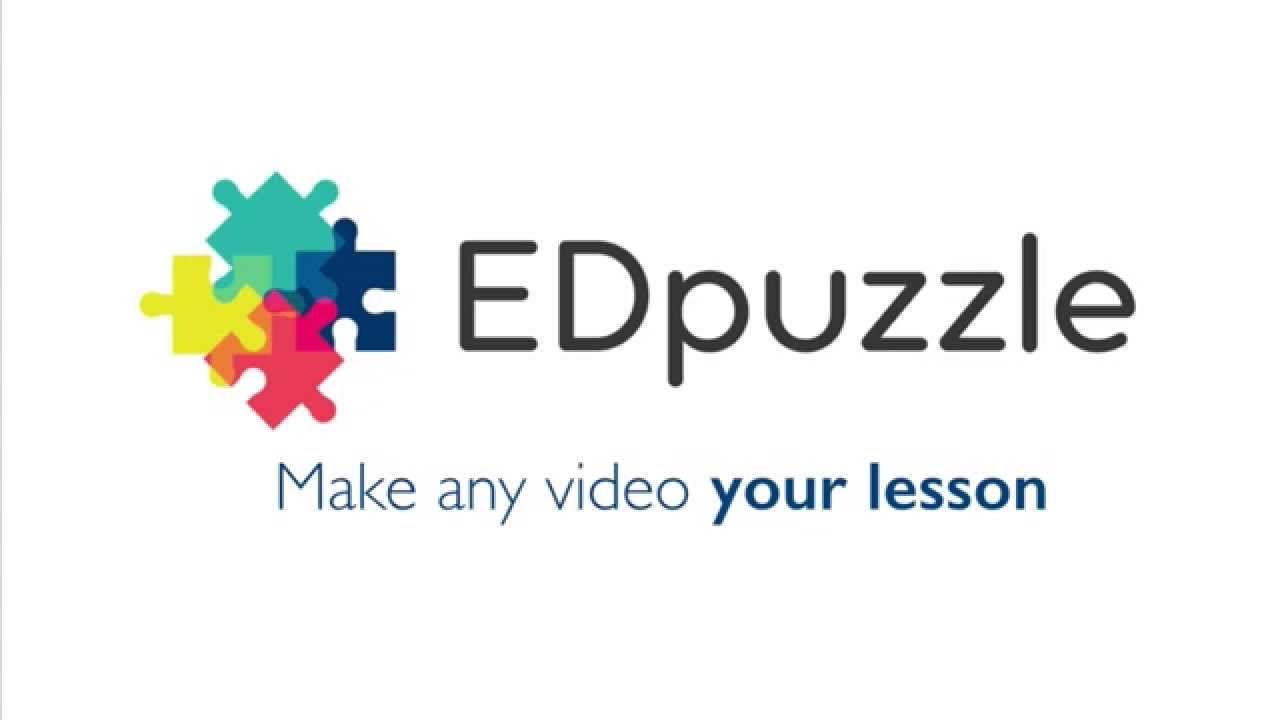My last post was pretty dense, so I thought I would follow it up with something a little lighter and something you can immediately implement into your classroom. I am sharing two different 'tools' that could be used in just about any grade or subject area.
Flipgrid
First, a shout-out to Anissa Kramer for showing me this awesome tool!
Flipgrid is a way to get 100% of your class engaged in giving feedback using short video clips. It starts with you (the teacher) posting a question or prompt to your students (via text and/or video). Students then respond by recording a short video clip back.
As the teacher, you can choose how long the maximum recording time is (free version is 15 or 90 seconds). You also can choose to 'approve' submissions before they are posted for the rest of the class.
Here is the best part: The students do not have to set up an account or sign in to anything! They follow a link (or for younger students you have it set-up already), and they record! For those with limited technology, you could have one Chromebook or iPad set up and rotate your students through, again without having to sign in or out (older students could even use their phones...so taboo!)
You know who is responding because they take a picture to use as a thumbnail and enter their name before submitting. I saw a demo that allowed students to post beyond the maximum allotted time by giving multiple responses and using their thumbnail picture to signify the order to watch them in (holding up fingers 1,2,etc.). I thought that was clever.
All the responses appear in a 'grid' for you and others to see, and if you wish, respond to.
Hey...Let's Try it!
CLICK HERE and respond to my prompt! All respondents will have a chance to win a prize (Choice of free jeans day or coupon to leave after the buses). Keep reading for details...
Wheeldecide.com
Wheeldecide.com is a place where you can make your own virtual spinner. They are really easy to make and have multiple applications. Here are a few examples of how they could be used:
- Put all the names of your students on the wheel as an alternative to 'picking sticks'.
- Give students a 'choice' by adding different types of class readings (popcorn, jigsaw, independent, small group, etc.)
- Phy Ed: put on an iPad and have students spin the wheel to see what exercise they have to do for a warm-up (15 push-ups, 20 sit-ups, etc.)
- mix up your classroom music by listing different genres (weight your favorites by listing them more than once!)
- Make a list of questions or problem numbers to assign out work (could use multiple wheels: 1 for questions and 1 for students)
- Decide where you are going for lunch!
One cool feature of Wheeldecide is that you can eliminate a choice after it has been selected. Useful for choosing the order of presentations or to make sure everyone participates equally.
How does it work? You just go to the website (www.wheeldecide.com), enter up to 100 items in your list, customize your wheel's colors/settings, and then share or embed your wheel somewhere to use it (works great using 'embed the web' content block on Powerschool Learning). That's it! There are also many pre-made wheels to choose from.
Contest details: I am going to take the names of all respondents to my Flipgrid and put them on a wheeldecide to choose the lucky winner of the prize. Deadline to respond is Thursday, November 2 at 4:00pm. Winner will be announced on Friday 11/3!
Thanks for reading and enjoy the last of the fall colors!!